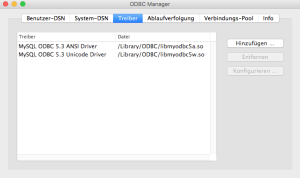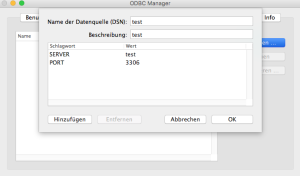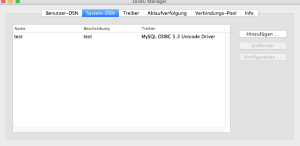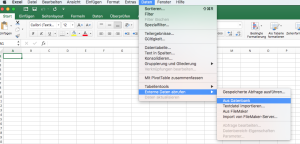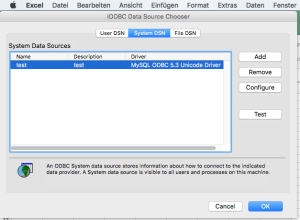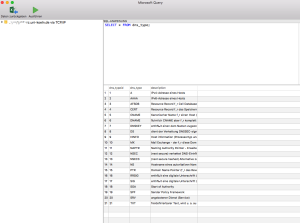Auf Macs mit interner SSD wird bei der Installation von High Sierra das Filesystem auf APFS geändert. Danach funktioniert u.a. Time Machine etwas anders. Es wird zuerst ein Snapshot angelegt, von dem dann das Backup gesichert wird. Nach erfolgreichem Backup sollte der Snapshot eigentlich wieder entfernt werden.
Das scheint nicht immer zu funktionieren. Bei mir wuchs unter macOS 10.13.2 die Zahl der Backups so lange, bis die interne SSD voll war. Ich gehe davon aus, dass das ein Bug ist, der in einem Update behoben wird. In der Zwischenzeit helfe ich mir mit diesem Shellscript:
% cat bin/tm-cleanup.sh #!/bin/bash mount | grep "Macintosh HD"| cut -f 1 -d' ' | xargs \ -n 1 umount tmutil thinLocalSnapshots / 10000000000 4
Wenn man das Script mit
sudo bin/tm-cleanup.sh
aufruft, werden alle noch gemounteten Snapshots entmountet und danach entfernt.
NB: das funktioniert so nur, wenn die interne SSD den Namen „Macintosh HD“ trägt, was der Default ist. Ggf. muss der Name im Script angepasst werden.